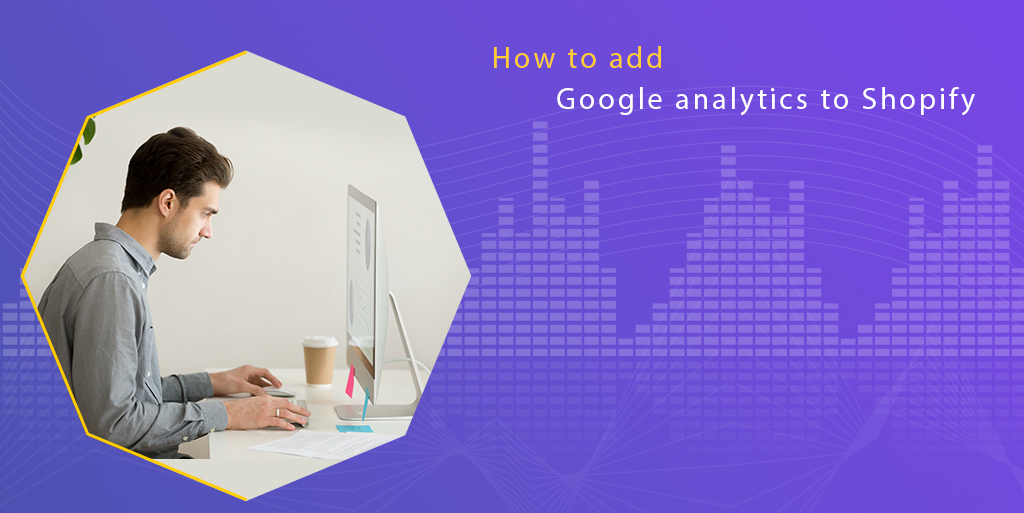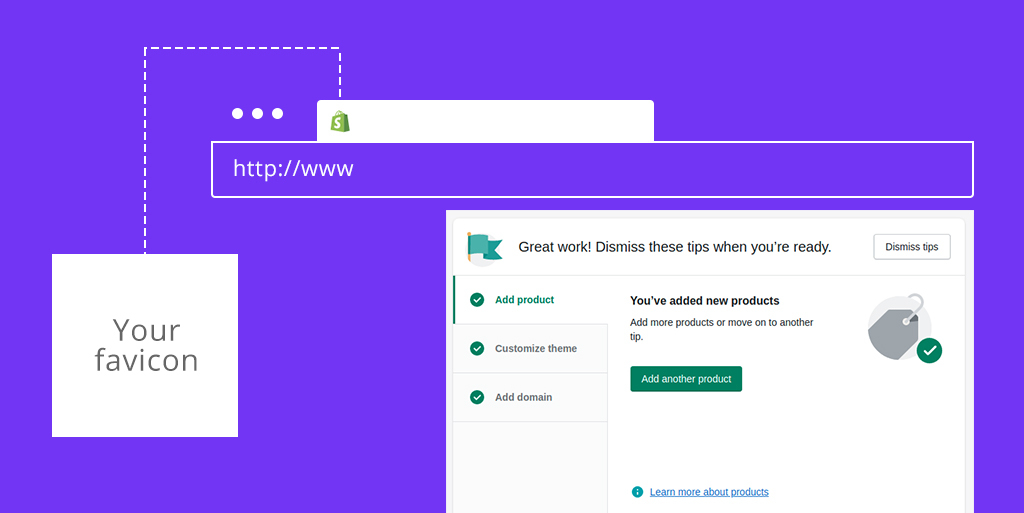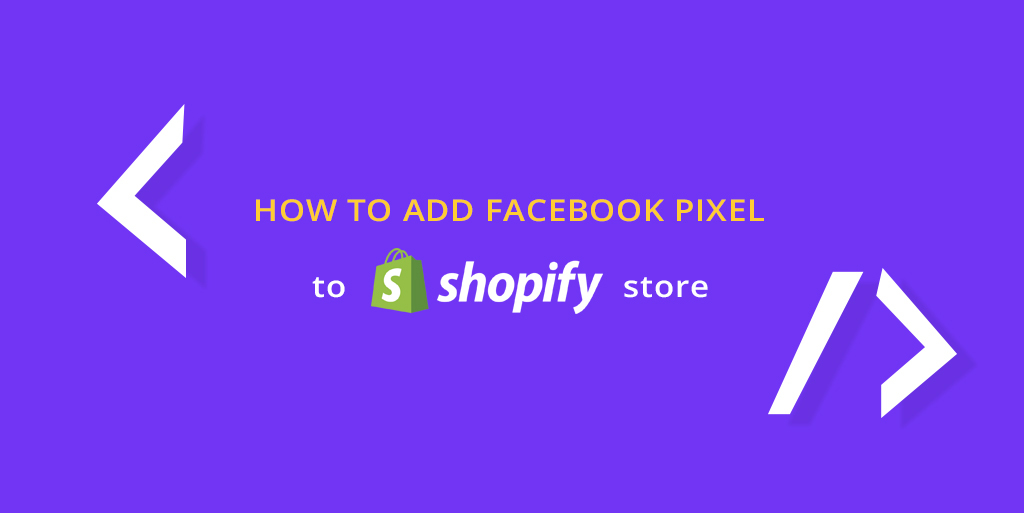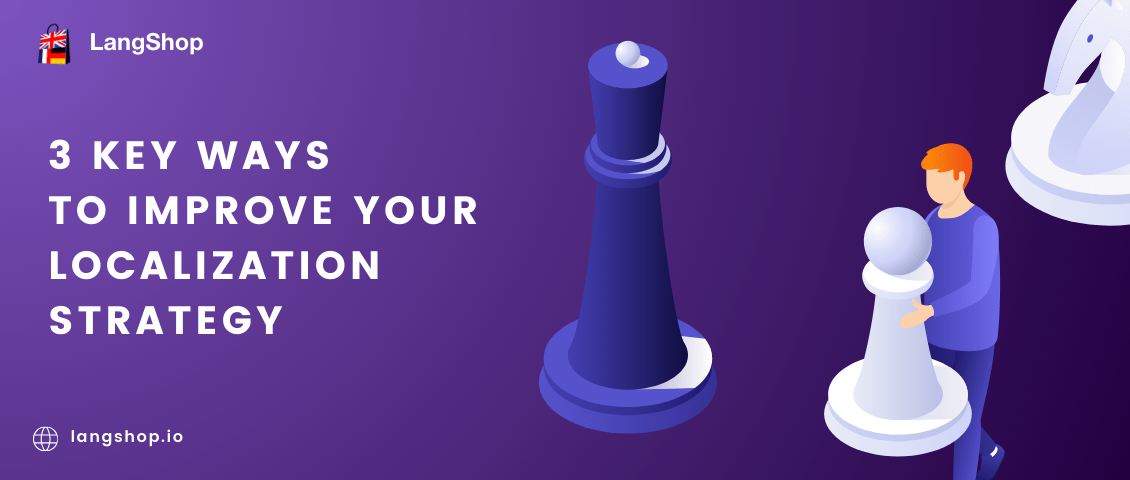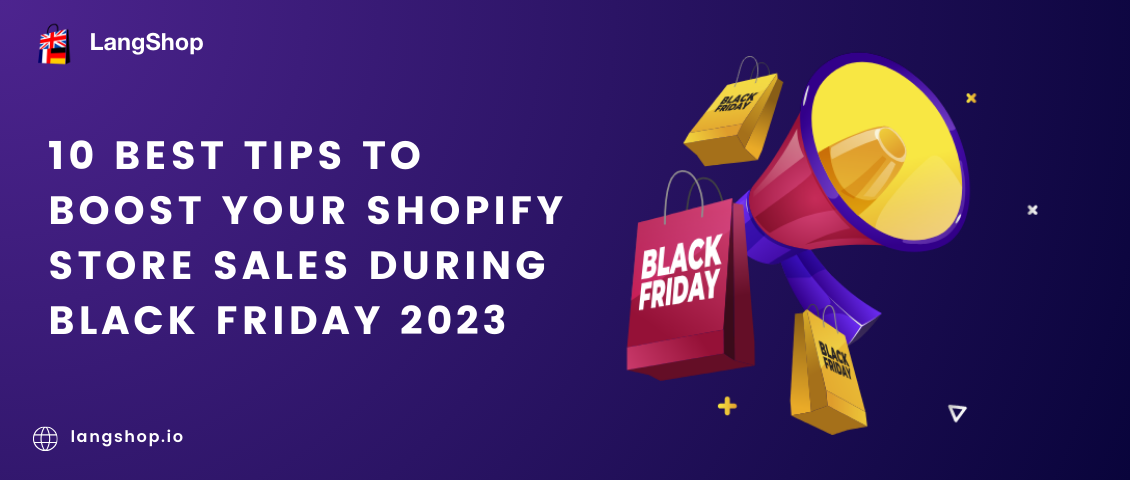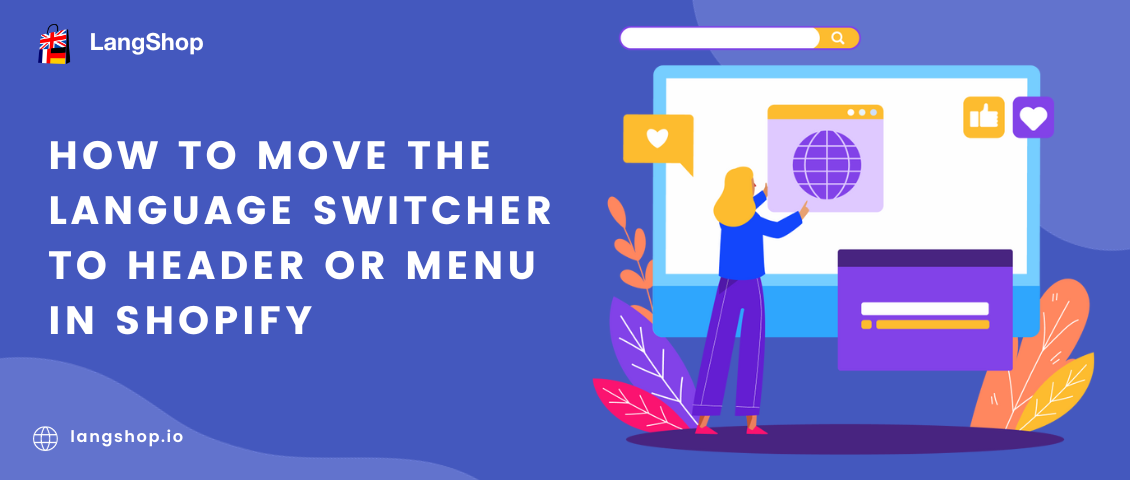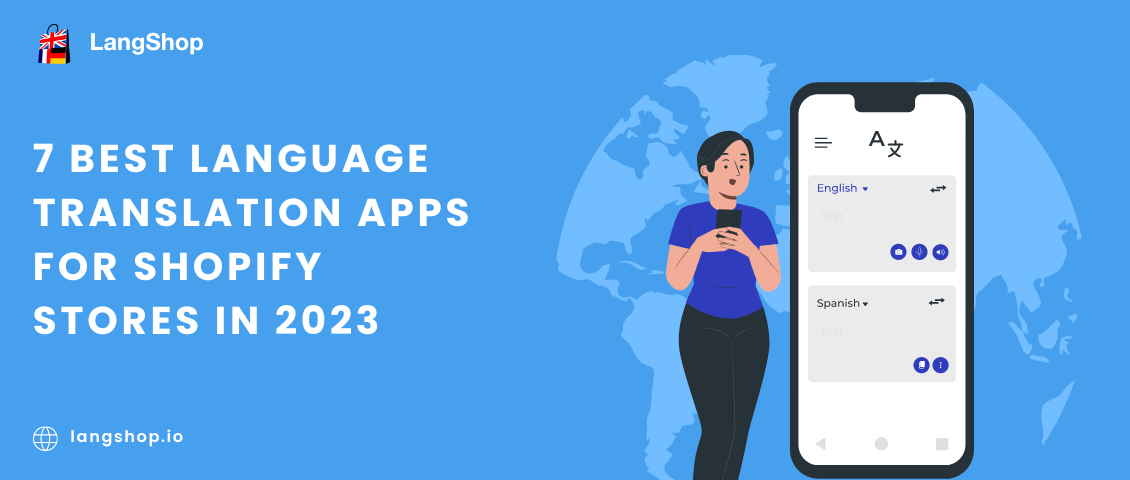Hello, guys! We continue talking about Shopify stores and ways to improve them. E-business development and growth it’s still a popular point of interest among merchants. So, today we would like to talk with you about a tool that can help you to improve the store. Namely, we want to provide the info about analytics and how to add Google Analytics to Shopify. Please, get acquainted with our table of content, and let’s get started!
Table of content
- Importance of the analytics for your e-business
- What is Google Analytics and how does it work?
- Briefly about Shopify analytics
- 7 reasons to install Google Analytics
- How to create a Google Analytics account?
- How to add Google Analytics to Shopify?
- Final thoughts
Importance of the Analytics for your e-business
Well, let us first talk about analytics and its importance in general. Analytics it’s an integral part of doing business (e-business) because if you want to make it successful, you have to focus on many factors and analyze a lot of information every day.
E-business owners always worry about conversion, position in search results, ROI, sales, advertisement, etc. All these factors affect profits and merchants should monitor and work on them. It’s too much information for one person, isn’t it?
At the same time, don’t forget about customers. To get revenue from a web store it’s also important to make the online resource as comfortable and user-friendly as possible. Therefore, you should examine customers’ behavior in your store and adapt the website according to visitors’ needs.
For example, you may be sure that your website is great and your products or services may be of interest to buyers, but you see that the number of orders does not grow, or even falls every day. Or another situation – you have a stable revenue but you want to grow up and develop e-business and don’t understand how you can do this.
Analytics tools can significantly help you in these situations. What you can see thanks to the analytics:
- the number of site visits and page views
- the number of unique visitors
- sources of visits
- the total number of views and the number of unique views of a particular page
- the average number of pages viewed per visit and the average duration of stay on the site
- the most popular pages of the site
- the average duration of a particular page view
- user paths on the site
- the popularity of the links posted on the page
Thanks to these figures and facts, you can clearly assess the condition of the store. Analyzing the customers’ behavior will help you to identify the website’s strengths and weaknesses, change or improve certain parts of the site in order to make it more user-friendly.
Now, let’s talk about tools that provide such services. For example, there is a popular service – Google Analytics. It’s one of the most popular tools that integrates with multiple platforms. After a brief review of the Google Analytics service, we will talk about how to setup Google Analytics on Shopify.
What is Google Analytics and how does it work?

Google Analytics is a service from Google, designed for webmasters and optimizers, which allows you to analyze user behavior on the site. It was established in 2005 and since that time it became one of the most popular services.
Google Analytics processes information received from the site and provides reports about visits, conversions, geolocation, supplier, source of traffic, operating system, and other reporting parameters. Thanks to the built-in numerous filters and options, the service provides analytics for projects of any complexity.
There are two data types provided by the service:
- Visit parameters – user geolocation, traffic source, etc.
- Metrics – numerical values of measured parameters like the number of users, session duration, etc.
Now, let’s consider the service’s options closer. For example, traffic sources – the number of transitions to your website. These numbers help to determine the effectiveness or loss-making of the promotion strategy.
The next important set of data – behavioral factors – different user interactions with the website.
Would you like to know how often visitors open this or that page? Do they watch videos on your blog? What links do they follow? What buttons do they click on? Behavioral factors will answer these questions so you can optimize navigation, improve your design, etc. and make the website more comfortable for visitors.
You can see what actions of visitors affect conversions and sales and indirectly determine the success of the project.
Briefly about Shopify analytics
Some merchants who have already had a store on the Shopify platform can ask “Shopify provides its own analytics tool. Why should I add Google Analytics?”. So, let’s get on with this.
Shopify analytics is a built-in tool that is available from your store admin since you created the online shop. As you can see from the screen below, it provides the following info:
- total sales and orders
- conversion rate
- sessions by traffic source, by location, by device type, and by social source
- sales by social source and traffic source
- return customers rate
- top products by units sold, etc.

Furthermore, the service provides reports and a live view option.

As you can see, the native Shopify service has many useful features that will provide you analytics data.
There are also some disadvantages. The main problem of Shopify analytics is a limitation by the plan. Analytics service is available for all Shopify user no matter which plans they use. Anyway, the number of info depends on the subscription plan.
The types of analytics and reports that you can view depend on your store’s Shopify subscription plan.
For further information about the Shopify analytics refer to the Shopify Help Center.
And if to compare Shopify native tool with third-party services, external platforms have more rich functionality. Anyway, they can complement each other. To get the most out of your store, nothing stops you from using both. The inconvenience that may arise when using these tools at the same time is that Google and Shopify track customers in different ways. Because of this, services provide different data.
So, if you prefer the native Shopify analytics platform, continue using it. If some questions stay unsolved and you want to increase analytics capabilities, use additional tools like Google Analytics. Let’s move on and continue talking about how to setup Google Analytics to Shopify.
7 reasons to install Google Analytics on Shopify
In the modern world, we have no shortage of tools, services, and programs. This also applies to the field of web analytics. Multiple tools are available for you. For example, besides the Google Analytics tool, you can use Similarweb, Crazyegg, Matomo, etc.
Each tool covers a range of needs. For example, Clicky allows tracking the customers’ activity in real-time. The Chartbeat service allows tracking readers’ engagement. Google Analytics and Crazyegg provide detailed analysis of websites.
Therefore, you can choose the tool that matches your needs best. And now we would like to return to our topic and here is the list of our 10 reasons why you should setup Google Analytics on Shopify.
1.You will see how visitors find your store
Millions of websites exist on the Internet. To engage your audience, you should make your website visible to them. Marketing and SEO optimization help merchants to advertise and promote websites and Google Analytics will help to see the results of these campaigns.
The tool will show you what sources brought visitors to your site. It can be a link in search results, social media posts, other websites, paid ads, etc. You will see which source is most effective and which needs improvements.
2. You can track users activity on your website
Customers’ activity is the next important data that you can get from the tool. Each page of your store has its aim. They should lead to another page or directly to checkout. So, you can track users’ activity and understand places of their interest.
What pages do customers visit? How long do they stay on the particular pages? What buttons do they click? You will get answers to all these questions by using Google Analytics.
3. You will see the most popular pages of the store
This point smoothly follows from the previous. Thus, you can see that some pages are very popular among users. You can decide to improve them or add more info in order to attract more visitors.
That’s great that people created such services because now you shouldn’t read tea leaves in order to understand what are the most visited pages and what areas you should improve.
4. Collect the data about your visitors
Every business has its own target audience. The target audience is different in age, gender, location, and devices. If you sell women’s accessories, your site is unlikely to be of interest to a male category.
Due to the analytics tools, you can see who visits your website, what devices they use, how old they are, etc. You can even see what browsers they use.
For example, you focused on Chrome and Mozilla browsers while developing the online shop and now you see that there a lot of customers come from Internet Explorer (why not?). Consequently, you need to optimize the store for this browser.
If you see that your website is popular among customers who use Safari then it would be great to optimize the store for this browser. Maybe you will get more visitors and purchases due to this improvement.
The same situation is with other data (age, gender, location, etc.). Information is the main weapon against your competitors because when you know your target audience well, you can improve your online shop for them and engage more new customers.
5. Track conversion
If you are new in the e-business world, let’s start this block by defining the term conversion.
Conversion’s the ratio of the number of interested users to the number of site visitors.
For instance, the main action on the promoted page is the purchase of a product, i.e. your potential customers should to click on the Buy button. Or you want visitors to fill the form, order consultation, or get a coupon. In other words, it’s the main interaction that users should do.
Conversion consists of micro-conversion and macro-conversion.
Micro-conversion means small steps which precede the main action. In the product store, it can be Add to cart action. Respectively, the main action is the purchase of goods. Macro-conversion it’s a percentage of targeted actions or sales that visitors made in relation to the number of visitors.
So, the analytics service will show you which solutions work well and which needs improvements.
6. Integrates with different platforms
Google Analytics is a flexible service. You can add it to almost all websites. Namely, in our article, we will consider how to connect Google Analytics to Shopify stores. Anyway, it will work well on any project and platform.
7. Resources and guides
Google Analytics provides multiple guides about how to use the service. They are available for free on the YouTube channel or on the Google Analytics Academy. Everyone can watch them and learn aspects of the service work that beginners should know about.
Besides the Analytics tool, Google provides multiple other services. For example, Google AdWords, Google Ads, etc. Combining them you will get all opportunities to make your store popular and attractive for both search engines and customers.
How to create a Google Analytics account?
Before you connect Google Analytics to your Shopify, let’s consider how to create a Google Analytics account. If you’ve already had an account, just skip this section.
This block of content won’t be long because Google has already had a great step-by-step instruction about how to create an account.
Therefore, we share with you a link to the Google guides:
All reports are customizable. It means that you can customize them for specific projects and tasks. Any filter is easy to add and also easy to remove from the table. Therefore, we hope that the setup process will be simple and easy for you.
How to add Google Analytics to Shopify?

Well, now let’s consider how to install Google Analytics to Shopify. In fact, it’s an easy process that requires a few minutes of your time. You just need to paste the snippet of a code to your Shopify store. You can find the snippet in your Google Analytics account. So, follow the steps described below:
- Open your Google Analytics account and open the Tracking Info. Click there on the Tracking Code and copy the code snippet from the Global Site Tag field.
- Go to your Shopify admin and click on Online Store.
- Click Preferences.
- In the Preferences section, you will see various fields. Find the Google Analytics section and paste the code to the field.
- Click Save on the upper right corner.
Google Analytics will start working after these steps. Anyway, you shouldn’t worry if you don’t see immediate results. The service requires time to collect the data and analyze it. This process may take about 24 hours. So, have a little patience and check the result over time.
Final thoughts
We hope this article was a good instruction and you understood how to install Google Analytics to Shopify. With the analytics, you will get better results and incomes from your e-business.
We will glad if you leave your feedback about this article or share your experience of connecting Google Analytics to Shopify.